It is important to understand that you're not required to store all research data in LabArchives. REDCap, MUSC Box, MUSC OneDrive, or an MUSC password-protected server and other storage solutions will continue to be supporting solutions for storing primary data. No HIPAA Protected Health Information (PHI) data, FERPA data or other Restricted data (for example, passwords, credit card numbers, etc.) should be stored in your LabArchives ELN.
At a minimum, you're required to document where/how data are generated, stored, accessed, and analyzed. You should use LabArchives ELN to document the Statistical Analysis Plan and store versions of the statistical scripts/code used to generate the output files, including those for publication (referencing the publication). Also included would be the standard operating procedures (SOPs), algorithms, analysis programs, or other information typically included in the materials and methods section of a manuscript. This is the information that gets you from raw data to finalized data and allows for reproducibility.
Other information that can be kept in the ELN include laboratory meeting notes, lists of supplies and chemicals needed for a research project, equipment operating manuals, calibration and preparation procedures, safety information on equipment, or Safety Data Sheets.